1. QGIS Installation for MS Windows, Mac OSX and Ubuntu Linux¶
This guide walks through the installation of QGIS depending on your operating system.
Note
The current version of Quantum GIS available is QGIS 2.0.1 ‘Dufour’. You can download the installers from the QGIS download page.

1.1. MS Windows¶
Note
The screen-shots provided is the install process under Windows 7. It is assumed that you have administrative privilege in your system. The process is similar to later versions of Windows. However, there maybe occasions that you will be prompted to provide administrative account details. To run the installer as administrator, right-click the installer and choose Run as administrator.
- Download the QGIS installer from the QGIS download page link given above.
- QGIS 2.0.1 Standalone Installer -
QGIS-OSGeo4W-2.0.1-3-Setup-x86_64.exe
2. Double-click the downloaded installer file. Click Next.

3. Accept the License Agreement by clicking I Agree.

4. You can choose where to install QGIS in your system by selecting the appropriate directory using the Browse button. We accept the default for now by hitting Next.

5. Aside from the main QGIS application, you have an option to download sample datasets provided by the QGIS developers. These data will be downloaded during the install process. Some of the data are several hundreds of Megabytes, we will not use them for now. Un-mark any of the optional sample datasets and click Install.

Installation will take a couple of minutes depending on your hardware specs.

6. Click Finish to complete your install process.

7. You can now start QGIS by hitting Start –> All Programs –> QGIS Dufour –> QGIS Desktop 2.0.1.
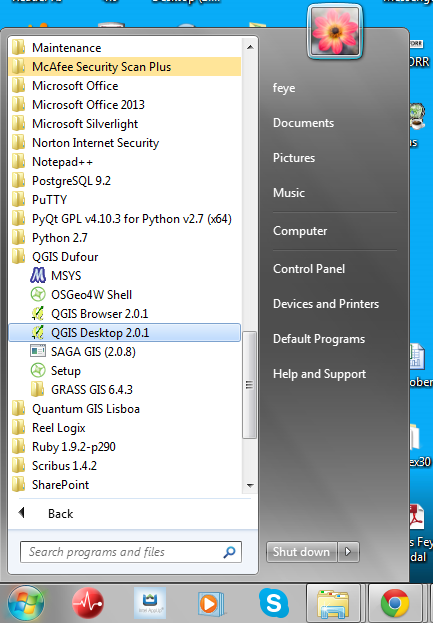
8. To uninstall QGIS, simply choose Start –> All Programs –> QGIS Dufour –> Uninstall Quantum GIS.

1.2. Mac OSX¶
1. Download the frameworks and installer from the QGIS download page link given above:
- GSL Framework -
GSL_Framework-1.15-2.dmg - GDAL Complete Framework -
GDAL_Complete-1.9.dmg - QGIS 1.8.0 ‘Lisboa’ installer -
QGIS-1.8.0-2.dmg
Note
The frameworks and installer above are for Mac OS X Lion (10.7) and Snow Leopard (10.6). For other OSX versions, visit KyngChaos Qgis download page. To get version information about your Mac, click Apple Icon –> About This Mac.
2. Install all the required frameworks by double-clicking the
.dmg files.
3. To install QGIS, double-click the downloaded “dmg”. A new finder window will open. Copy or drag the Qgis.app to your Applications folder

4. Launch QGIS by double-clicking the Qgis.app from your Applications directory
5. To remove QGIS, drag the Qgis.app from your Applications directory to the Trash icon in your Dock

1.3. GNU/Linux Ubuntu¶
Warning
Command line instructions are outlined from hereon. It is assumed you know basic command line interface (CLI) and you have administrative privilege to install applications in your Ubuntu Linux machine. Depending on your Ubuntu version, installation may vary. The instructions below are for Ubuntu Karmic Koala version.
1. Update your Ubuntu machine. Open Terminal and update all security updates:
sudo apt-get update
sudo apt-get upgrade
2. Install QGIS using UbuntuGIS repository. Open Terminal and edit your repository list:
nano /etc/apt/sources.list
3. Add the UbuntuGIS repository (replace the karmic to your distribution version):
deb http://ppa.launchpad.net/ubuntugis/ubuntugis-unstable/ubuntu karmic main
deb-src http://ppa.launchpad.net/ubuntugis/ubuntugis-unstable/ubuntu karmic main
4. Add PPA key to your system so Ubuntu can verify the packages from the PPA:
sudo apt-key adv --keyserver keyserver.ubuntu.com --recv-keys 314DF160
This will now pull down the PPA’s key and add it to your system.
5. Install QGIS:
sudo apt-get update
sudo apt-get install qgis qgis-common python-qgis
6. Start QGIS by hitting Applications –> Science –> Quantum GIS

7. To remove QGIS, open Terminal and remove the qgis application by typing:
sudo apt-get remove qgis
