5. QGIS Plugins¶
QGIS was designed with a flexible and extensible plug-in architecture. This allows new features/functions to be easily developed and added to the application. Many of the features in QGIS are implemented as plug-ins. Many QGIS users are developing their own plug-ins and there is a wealth of plug-ins available in the QGIS website.
- Core Plug-ins are maintained by the QGIS Development Team and are automatically part of every QGIS distribution.
- External Plug-ins are currently all written in Python. They are stored in external repositories and maintained by the individual authors.
Note
A working Internet connection is required to download and update plugins.
5.1. Add new plugins using Python Plugin Installer¶
1. In order to download and install an external Python plugin, click the menu
 Manage and Install Plugins.
Manage and Install Plugins.
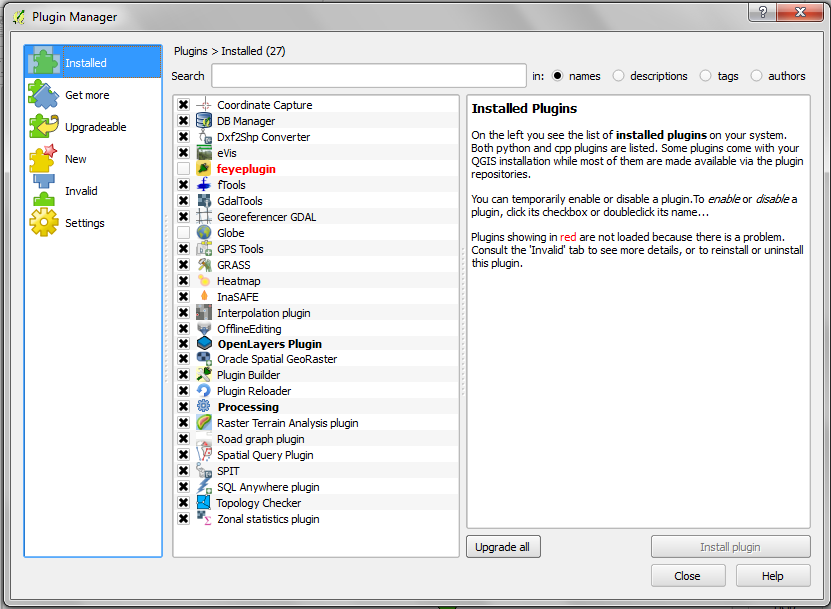
2. Click the Settings tab.
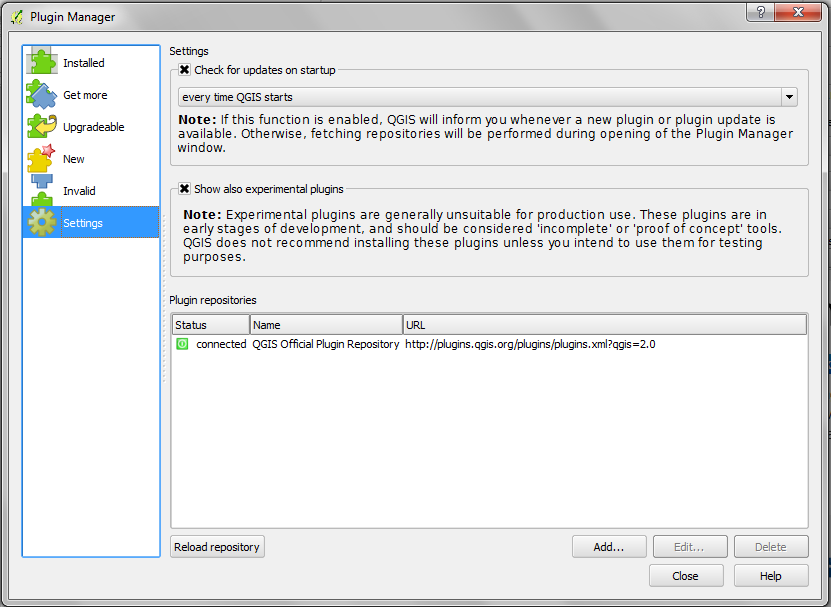
Settings Tab - contains a list of plugin repositories available. By default, only the QGIS Official Repository is enabled. You can add several user-contributed repositories, including the central QGIS Contributed Repository and other external repositories by clicking the Add… button and providing the repository details.
3. Click the Add… button. In the Name field, type
QGIS Contributed Repository and type http://pyqis.org/repo/contributed
in the URL field. Click OK to access the repository.
4. Go back to the list of plugins by clicking the Installed tab.
Installed tab - this tab list all available plugins. Each plugin can be either:
- Get More - the plugin is available in the repository, but is not installed yet.
- installed - the plugin is already installed. If it is also available in any repository the Reinstall plugin button will be enabled.
- upgradeable - the plugin is installed, but there is an updated version available. In this case, the Upgrade plugin button will be enabled.
- invalid - the plugin is installed, but is broken or incompatible with your version of QGIS. The reason will be explained in the plugin description field.
5. Find and select the Openlayers Plugin in the list. Click Install plugin button.
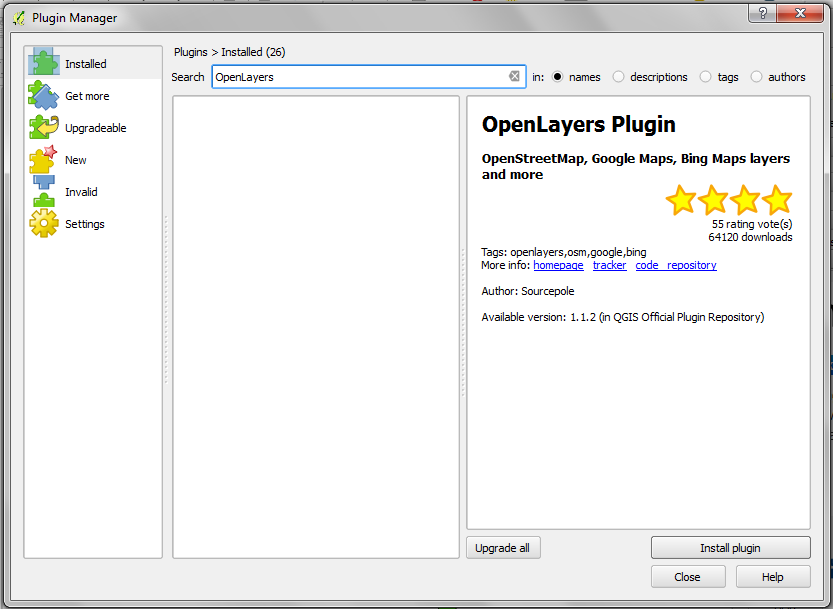
7. Once installed, close the Plugin Manager window.
